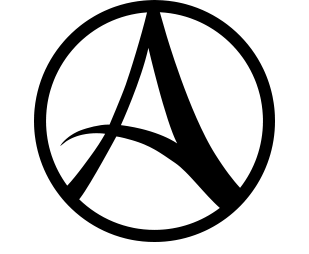Creating a Custom Logo[]
Custom logos can be used on cloaks, boats, housing and so on.
- Firstly - Custom Logo
Prepare a picture you like, be sure to do the following and pay attention to uppercase and lowercase letters.
IMG Size: 256*256px
IMG Name: ucc.png (if it was a logo you would want it transparent)
Save Path: C:\Users\Administrator\Documents\ArcheAge\UCC
- Second - Obtaining Items
Press "N" and open the Marketplace to buy a Crest Brainstorm with 300 Credits, or buy one from the Auction House. Crest Brainstorm are required at Crest Crafting Tables to create Crest Ink, a permanent item that can be used to apply a customized crest to cloaks, sails, picture frame etc.
You also need to purchase Memory Ink from the general merchant
- Third - Finding a Crest Printer
Just look at the map and under infrastructure, check the Crest Printer box to show where they are located. Before you start working on the Crest Printer, make sure you have your custom image ready. It should be 256 by 256px and saved in the directory - C:\Libraries\Documents\ArcheAge \UCC
- Fourth - Crafting
Interact with the Crest Printer. A small window will come up. Your custom image should appear in the corner if you have placed it in the correct folder. There are already some pre-made crests and you can add some background it too, even with your custom crests. You can also change colors. When you are ready, click on Complete. There will be a copyright warning and notification that your Crest Brainstorm will be used up. Then click on Confirm. The Crest Ink will take a few seconds to appear in your inventory.
- Lastly - Final Product!
Combine the Crest Ink with the Memory Ink to create a Crest Stamp. Now you can simply right click on the crest stamp, then left click on your item! The Crest stamp can be used an unlimited amount of times.